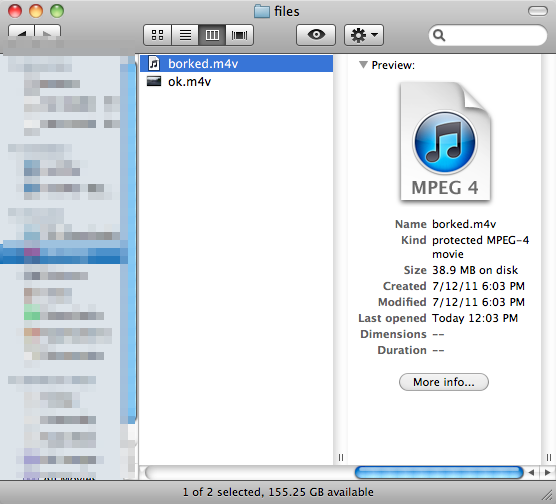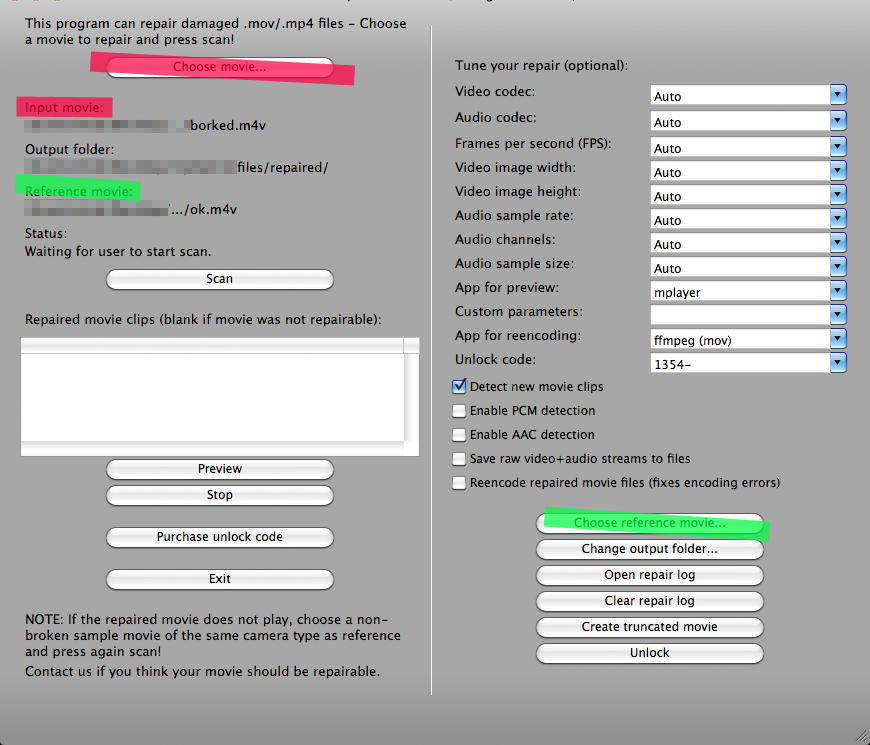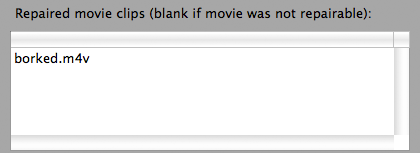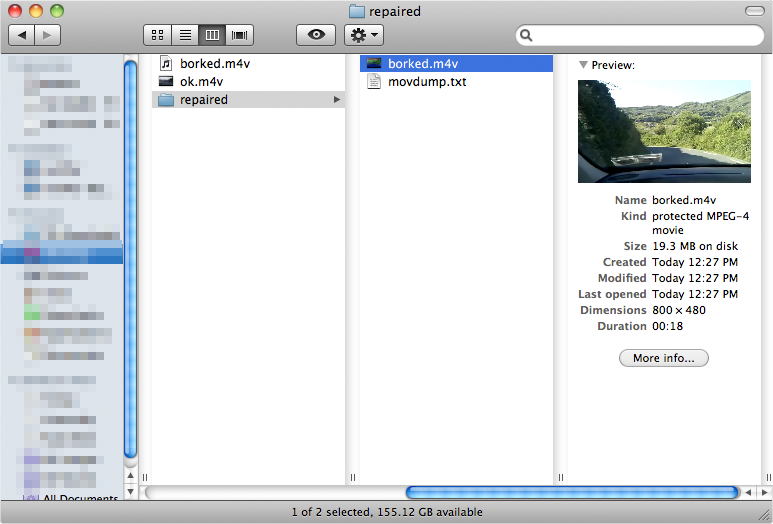Background
I was on a trip and recorded random clips with a HTC HD2 running Android Gingerbread. Sometimes when recording longer clips the Android Video Recorder crashed, leaving the video files broken, unreadable. The reason for this is probably bad drivers, etc, since it's not a real Android device.
But reading through I noticed this is quite a common issue with devices recording MP4 video - and a lot of useless information on the web. No regular video player, VLC, Windows Media Player, QuickTime, etc. can play the broken files directly.
Anyhow so once I got home I decided to look up on why the video files were corrupted and whether I could fix them. The files were large, so the data was there. I did a few searches and it looks like the issue is with the recorder not closing the files properly, leaving the MP4 header corrupted.
Now.. How do I fix it? First I tried fixing using a hex editor. I got some results, but it was just too much work. For more info on fixing the broken files via hex editing, read through the Repair a corrupt MP4 file -thread at LFS Forums. Also there were some Chinese sweatshops offering fixes such as this done manually.
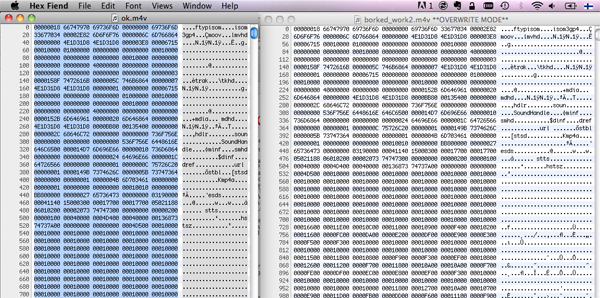
After going through lots and lots of useless sites I ended up downloading the HD Video Repair Utility from Grau GbR:
"We googled 2 days to find a solution to repair some broken .MP4 movie files - we couldn't find one, so we started to build our own."
This worked for me. The free version only rescues half of the video, but since the clips were essentially worthless - I'll not bother. If you need your clips, buy the license. Don't bother with cracking it.